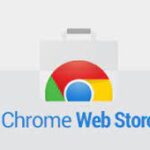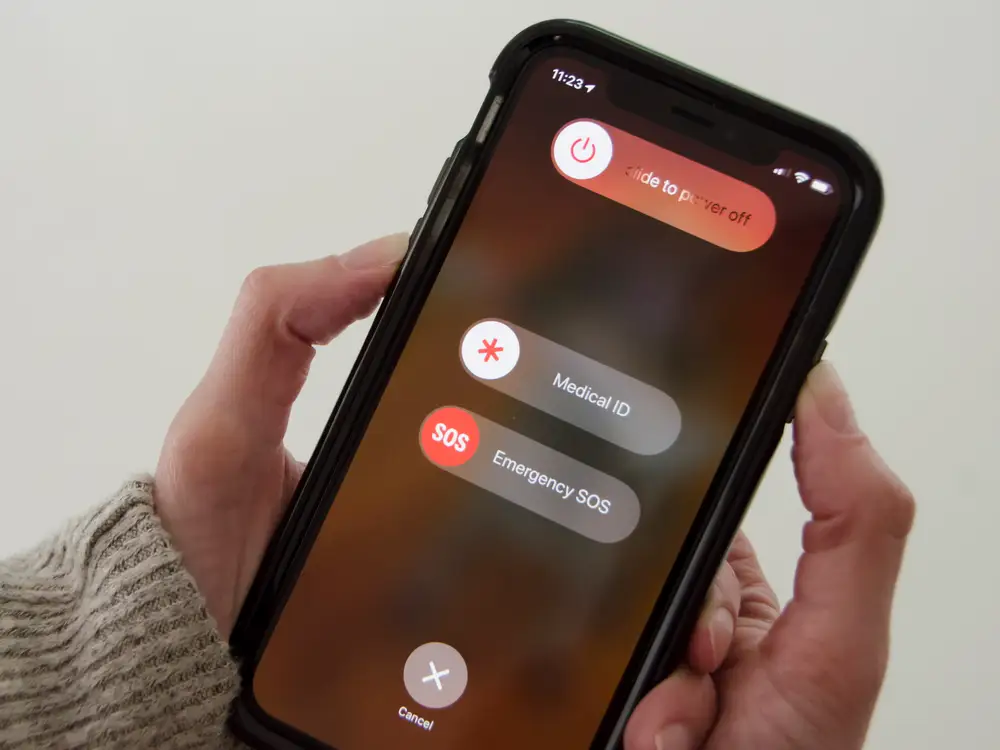
Rebooting, also known as powering down an electronic device and then restarting it, is a tried and true method for solving many technical problems affecting electronic devices, including computers, smartphones , and includes the vast majority of other types. Equipment This also applies to the iPhone you bought from Apple. If you’re having problems with your iPhone, it’s a good idea to try restarting it before doing anything else.
In some situations, such as when your iPhone freezes and becomes unresponsive, restarting your device may fix the problem. Since the process of restarting your iPhone varies by model, we’ll go over the different options available to you to restart your iPhone.
-
A Manual Restart of Your Apple iPhone and How to Do It
-
iPhone Se 2020, iPhone 8, and New iPhones Without a Home Button Can Be Restarted by Force
-
Restart the iPhone 7 and iPhone 7 Plus
-
Use the Home Button to Force Older iPhones to Restart
-
What to Do if Your iPhone is Still Not Working
-
Conclusion
A Manual Restart of Your Apple iPhone and How to Do It
Let’s say you have run into a problem with your iPhone, and the typical solution of turning it off and then back on again does not solve the problem. In that scenario, you will need to do what is known as a forced restart, also referred to as a hard restart.
Your iPhone’s model determines which buttons you need to hit in order to perform a forced restart, often known as a hard restart. Following that, we will discuss each of the three available choices.
Also Read; iPhone Face ID Not Working, Here Are Some Techniques to Solve the Bug
iPhone Se 2020, iPhone 8, and New iPhones Without a Home Button Can Be Restarted by Force
Press the volume up button and let go of it.
Press the volume down button and let go of it.
Press and hold the button on the side.
Wait until you see the Apple logo, then let go of the side button.
Wait until your iPhone starts up again.
Done.
Restart the iPhone 7 and iPhone 7 Plus
Press and hold down both the power button and the volume down button.
Wait until you see the Apple logo, then let go of both buttons.
Wait until your iPhone starts up again.
Done.
Use the Home Button to Force Older iPhones to Restart
Hold down both the power and home buttons at the same time.
Wait until you see the Apple logo, then let go of both buttons.
Wait until your iPhone starts up again.
Done.
What to Do if Your iPhone is Still Not Working
You have attempted to force a restart on your iPhone, but it either does not work at all or becomes unresponsive when you try to turn it on. You can attempt this one item to see if it helps fix the problem.
Put a USB cable into your computer and attach your iPhone to it. This will get you started.
Launch Finder on a Mac running macOS Catalina or a later version if you are using a Mac with an operating system newer than Catalina; launch iTunes on a Mac running an operating system older than Catalina or on a Windows machine.
You can locate your iPhone using iTunes or Finder.
Repeat the steps outlined in the previous section in order to restart your iPhone in an unresponsive mode. This time, the recovery mode screen will appear rather than the Apple logo that was previously displayed.
Also Read iPhone SE 4 Rumored to Feature Latest Updates of 2022.
Wait until a prompt to update your iPhone appears on your computer, and then select “Update” from the menu. The iOS on your phone will either be upgraded or reinstalled at this point.
Step 4 should be repeated in order to re-enter recovery mode if the process takes longer than 15 minutes.
Attend the conclusion of the process.
Done.
Conclusion
Rebooting is a tried-and-true method for resolving a variety of technical issues. In certain situations, such as when your iPhone freezes and becomes unresponsive, restarting your device could solve the problem.
Different models of iPhone determine which buttons you need to hit in order to perform a forced restart. Hold down both the power and home buttons at the same time to restart your iPhone. Use the home button to force older iPhones to restart.
Wait until a prompt to update your iPhone appears on your computer, then select “Update” from the menu. The iOS on your phone will either be upgraded or reinstalled at this point.